How to find your Google Books Reports date format
In this article we will show you step by step how you can easily find your Google Books reports date format so you synchronize your data correctly
info
- This is a necessary step that you only need to do once so that the correct Google Books data are is being synchronized.
- The reason for this step is because some authors have reports in "Day/Month/Year" format whereas other authors have reports in "Month/Day/Year" format.
-
Login to your Google Books account and download your "Google Play transaction report"
- It is very import to download the Transaction report and not the Summary report
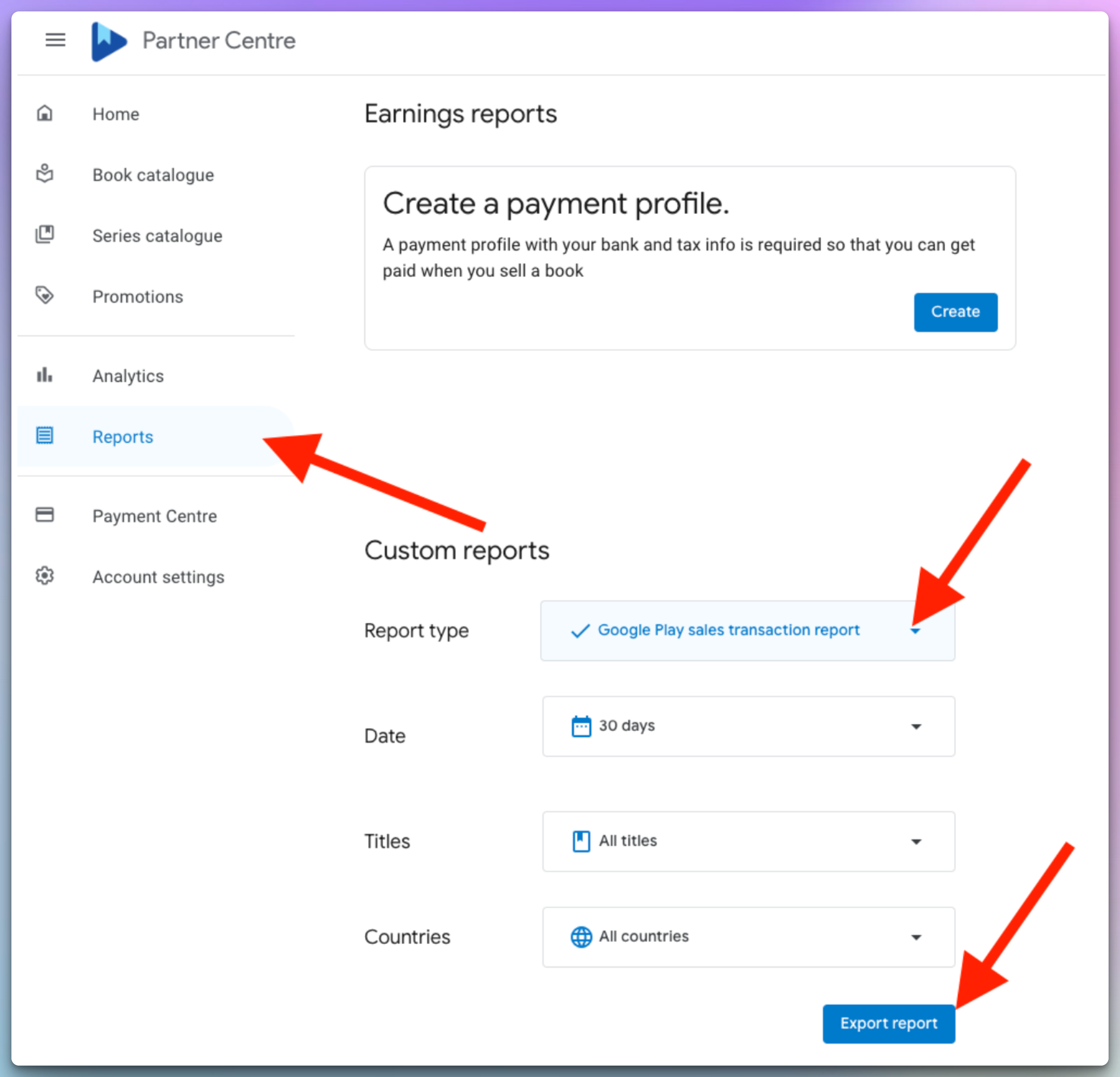
- It is very import to download the Transaction report and not the Summary report
-
Open the report and look at "Transaction Date" column
- Look at a few rows to identify what the date format is (in this example is "Day/Month/Year")
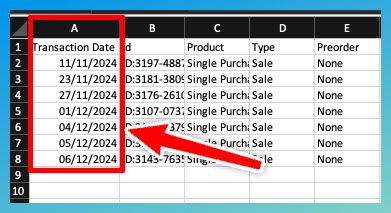
- Look at a few rows to identify what the date format is (in this example is "Day/Month/Year")
-
Select it from the Reports date format field
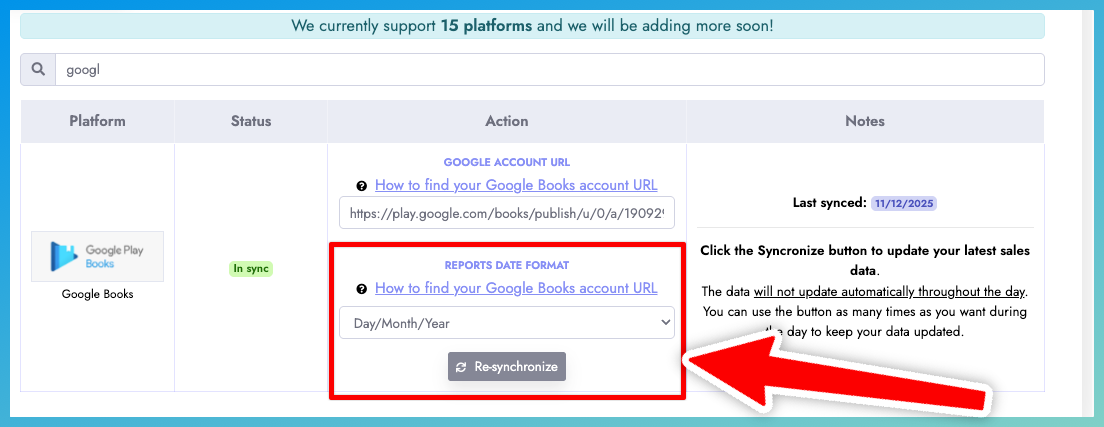
-
Click the Synchronize or Re-synchronize button and follow our 2 step guide.
-
Done!